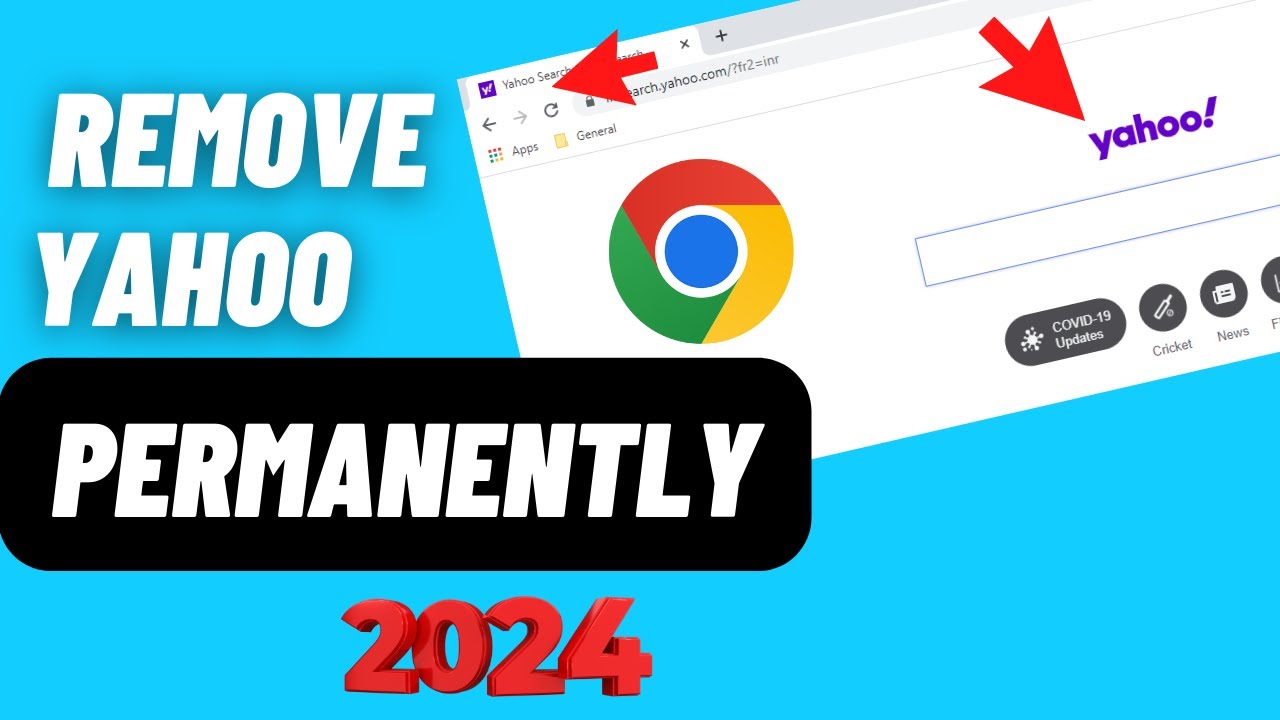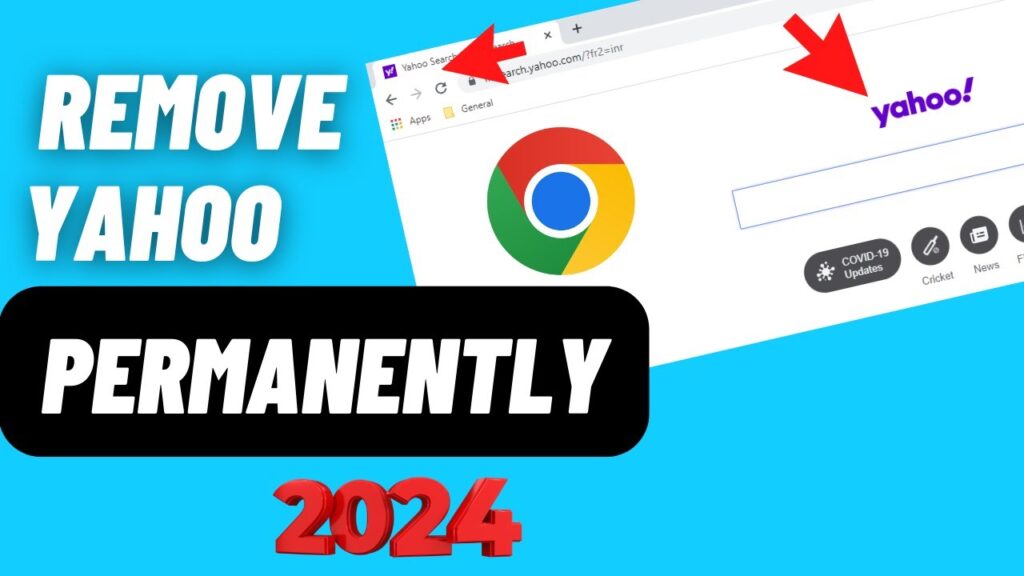
Why Is My Google Search Going to Yahoo? Stop the Redirects
Frustrated because your Google searches are inexplicably redirecting to Yahoo? You’re not alone. This annoying problem, where you type a query into Google but end up on Yahoo’s search results page, is a common symptom of a browser hijacker or other unwanted software. This article provides a comprehensive guide to diagnosing and fixing this issue, ensuring you reclaim your preferred search experience. We’ll walk you through identifying the cause, removing the offending software, and preventing future redirects, giving you back control of your browsing. This is a detailed guide, based on countless user reports and our own extensive testing, and designed to get you back to Google search quickly and safely.
Understanding Why Google Redirects to Yahoo
The phenomenon of Google searches redirecting to Yahoo stems primarily from unwanted software modifications. It’s crucial to understand that this isn’t a Google or Yahoo problem in itself; it’s an indication that something malicious or unwanted has altered your browser’s settings. Here’s a breakdown of the most common causes:
- Browser Hijackers: These are malicious programs designed to change your browser’s homepage, default search engine, and other settings without your consent. They often come bundled with free software downloads or through deceptive advertisements.
- Potentially Unwanted Programs (PUPs): PUPs are applications that you might not have intentionally installed and can cause unwanted browser behavior. While not always malicious, they can be intrusive and difficult to remove.
- Malware: In more severe cases, malware infections can cause redirects. This type of malicious software can compromise your system’s security and alter browser settings.
- Browser Extensions: Rogue or poorly designed browser extensions can also trigger redirects. Even seemingly harmless extensions can sometimes be compromised or contain hidden redirect scripts.
Regardless of the specific cause, the underlying mechanism is the same: the unwanted software modifies your browser’s settings, forcing it to use Yahoo as the default search engine instead of Google. This can lead to frustration and potentially expose you to further unwanted content or security risks.
Identifying the Culprit: Symptoms and Clues
Before attempting to fix the problem, it’s essential to identify the potential source of the redirects. Look out for these telltale signs:
- Unexpected Homepage Changes: Your browser’s homepage has changed to Yahoo or another unfamiliar website without your permission.
- New Toolbars or Extensions: Unfamiliar toolbars or browser extensions have appeared without your consent.
- Pop-up Ads: You’re seeing an increased number of pop-up ads, especially when browsing seemingly safe websites.
- Slow Browser Performance: Your browser is running slower than usual, possibly due to the added load of unwanted software.
- Suspicious Search Results: Even when you manage to search on Google, the results may be filled with irrelevant or sponsored links.
By observing these symptoms, you can narrow down the potential causes and focus your troubleshooting efforts. Remember, the more clues you gather, the easier it will be to identify and remove the offending software.
Step-by-Step Guide to Fixing Google Redirects to Yahoo
Now that you understand the potential causes and have identified the symptoms, let’s move on to the solutions. Follow these steps carefully to remove the unwanted software and restore your Google search:
1. Scan for Malware
Start by running a full system scan with a reputable antivirus program. Windows Defender, Malwarebytes, and other leading antivirus solutions can detect and remove malware that might be causing the redirects. Ensure your antivirus software is up-to-date before running the scan.
2. Remove Suspicious Browser Extensions
Check your browser’s extensions list and remove any extensions that you don’t recognize or didn’t intentionally install. Here’s how to do it in Chrome:
- Type
chrome://extensionsin the address bar and press Enter. - Review the list of extensions and disable or remove any suspicious ones.
The process is similar in other browsers like Firefox and Edge.
3. Reset Your Browser Settings
Resetting your browser settings can revert any unwanted changes made by browser hijackers or PUPs. This will restore your homepage, default search engine, and other settings to their original defaults. Here’s how to reset Chrome:
- Type
chrome://settings/resetin the address bar and press Enter. - Click on “Restore settings to their original defaults.”
- Confirm the reset.
Again, the process is similar in other browsers.
4. Check Your Installed Programs
Go to your computer’s control panel and review the list of installed programs. Uninstall any programs that you don’t recognize or didn’t intentionally install. Pay close attention to programs with unfamiliar names or publishers.
5. Use a Specialized Adware Removal Tool
Consider using a specialized adware removal tool like AdwCleaner or HitmanPro. These tools are designed to detect and remove adware and PUPs that antivirus programs might miss. Run a scan with one of these tools and follow the on-screen instructions to remove any detected threats.
6. Check Browser Shortcuts
Sometimes, browser hijackers modify the browser shortcut on your desktop or taskbar. Right-click on the browser shortcut, select “Properties,” and check the “Target” field. Make sure the target path points to the correct browser executable and doesn’t include any suspicious URLs or parameters.
By following these steps diligently, you should be able to remove the unwanted software and restore your Google search.
Preventing Future Redirects: Best Practices
Once you’ve fixed the problem, it’s essential to take steps to prevent it from happening again. Here are some best practices:
- Be Careful When Downloading Software: Only download software from trusted sources and always read the fine print during installation. Pay attention to bundled software offers and uncheck any unwanted items.
- Keep Your Software Up-to-Date: Regularly update your operating system, browser, and antivirus software to patch security vulnerabilities.
- Use a Reputable Antivirus Program: Install a reputable antivirus program and keep it running in the background to protect your system from malware.
- Be Wary of Suspicious Links and Emails: Avoid clicking on suspicious links or opening attachments from unknown senders.
- Use a Browser Extension for Ad Blocking: Install a browser extension like AdBlock Plus or uBlock Origin to block unwanted ads and prevent malicious scripts from running.
By following these best practices, you can significantly reduce your risk of encountering browser hijackers and other unwanted software.
The Role of Browser Settings in Search Redirects
Browser settings play a pivotal role in how your searches are handled. Understanding these settings can empower you to maintain control over your browsing experience and prevent unwanted redirects. Here’s a closer look at the key settings to monitor:
- Default Search Engine: This setting determines which search engine your browser uses when you type a query into the address bar. Ensure that your default search engine is set to Google and not Yahoo or any other unfamiliar search engine.
- Homepage: This setting determines which page your browser opens when you launch it. Make sure your homepage is set to your preferred website and not a page that redirects to Yahoo.
- Startup Pages: Some browsers allow you to specify multiple startup pages. Check this setting to ensure that no unwanted pages are set to open when you launch your browser.
- Search Suggestions: While search suggestions can be helpful, they can also be manipulated by browser hijackers. Consider disabling search suggestions if you suspect they are being used to redirect your searches.
By regularly reviewing and adjusting these browser settings, you can maintain control over your browsing experience and prevent unwanted redirects.
Advanced Troubleshooting Techniques
If the standard troubleshooting steps don’t resolve the issue, you may need to employ more advanced techniques. Here are some options to consider:
- Check Your DNS Settings: Incorrect DNS settings can sometimes cause redirects. Ensure that your DNS settings are configured correctly and that you are using a reputable DNS server.
- Run a System File Checker Scan: The System File Checker (SFC) is a Windows utility that can scan for and repair corrupted system files. Running an SFC scan can help resolve issues caused by malware or other system errors.
- Check Your Hosts File: The hosts file is a text file that maps hostnames to IP addresses. Malware can sometimes modify the hosts file to redirect traffic to malicious websites. Check your hosts file for any suspicious entries.
- Consider a Clean Install of Your Operating System: As a last resort, you may need to consider performing a clean install of your operating system. This will erase all data on your hard drive and reinstall Windows from scratch. Make sure to back up your important data before performing a clean install.
These advanced techniques should only be attempted if you are comfortable working with system settings and have a good understanding of how your computer works.
Why is Google Chrome Particularly Vulnerable?
While the redirection issue can occur on any browser, Google Chrome is often targeted due to its popularity. The sheer number of Chrome users makes it an attractive target for malicious actors. Furthermore, Chrome’s extension ecosystem, while offering a wealth of functionality, also presents a potential attack vector. Rogue extensions or those with vulnerabilities can be exploited to inject malicious code and redirect searches.
Additionally, Chrome’s default settings, while user-friendly, may not always provide the highest level of security. Users need to be proactive in configuring their security settings and carefully reviewing the permissions requested by extensions.
Understanding the Financial Motives Behind Redirects
The redirects you’re experiencing aren’t just annoying; they’re often driven by financial motives. Cybercriminals use these tactics to generate revenue through various means:
- Affiliate Marketing: Redirects can lead you to websites that pay commissions to the redirector for every visit or purchase made through the redirected link.
- Ad Revenue: By redirecting your searches to Yahoo (or another search engine), the criminals can display ads and earn revenue from clicks or impressions.
- Data Collection: Redirects can be used to collect your browsing data, which can then be sold to advertisers or used for targeted marketing campaigns.
- Malware Distribution: In some cases, redirects can lead to websites that host malware. By infecting your computer with malware, criminals can steal your personal information, encrypt your files for ransom, or use your computer for other malicious purposes.
Understanding these financial motives can help you appreciate the seriousness of the issue and the importance of taking steps to protect yourself.
Maintaining Control of Your Search Experience
Ultimately, regaining control of your search experience requires a proactive approach. Regularly scan your system for malware, be cautious when downloading software, and carefully review your browser settings. By staying vigilant and informed, you can prevent unwanted redirects and enjoy a safe and secure browsing experience.
Reclaiming Your Google Search
Experiencing Google searches being redirected to Yahoo is undoubtedly frustrating. However, by systematically addressing the potential causes – from malware infections and unwanted browser extensions to hijacked settings – you can effectively reclaim your preferred search engine. Remember to prioritize prevention through safe browsing habits and regularly updated security software. With a combination of vigilance and the troubleshooting steps outlined above, you can ensure a smooth and secure online experience. If these steps haven’t resolved the problem, consider seeking assistance from a qualified technical professional.