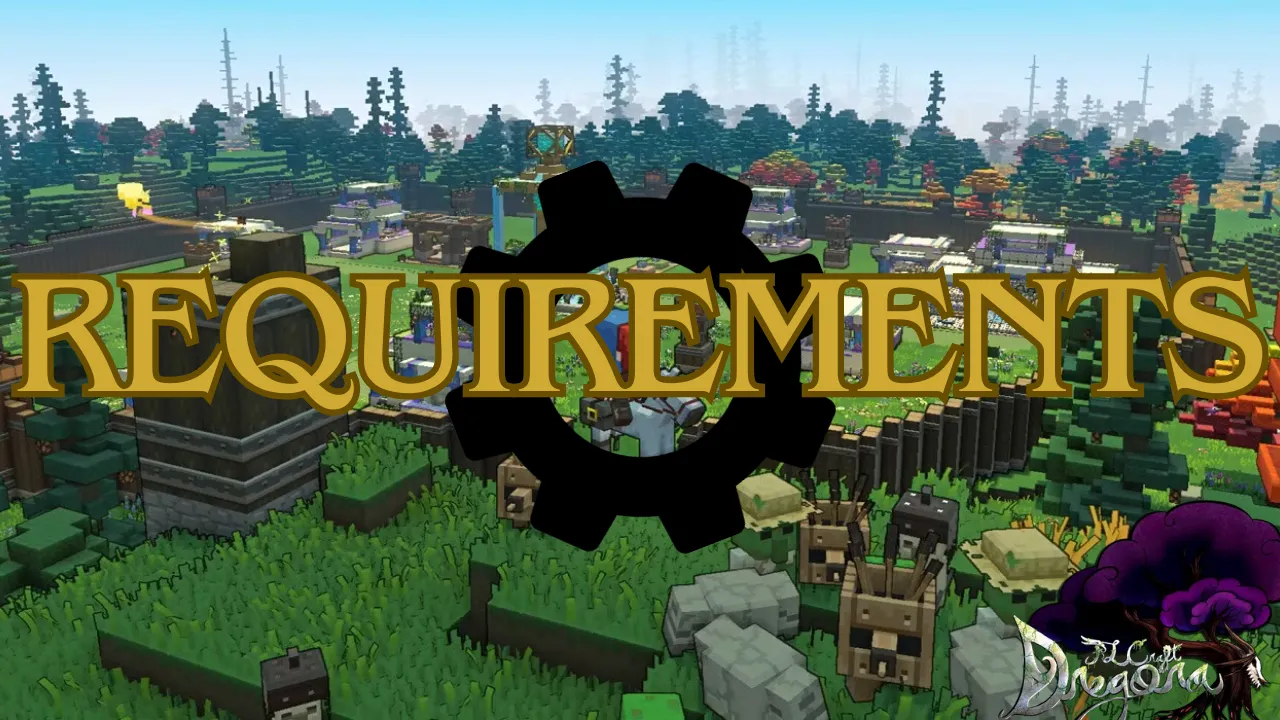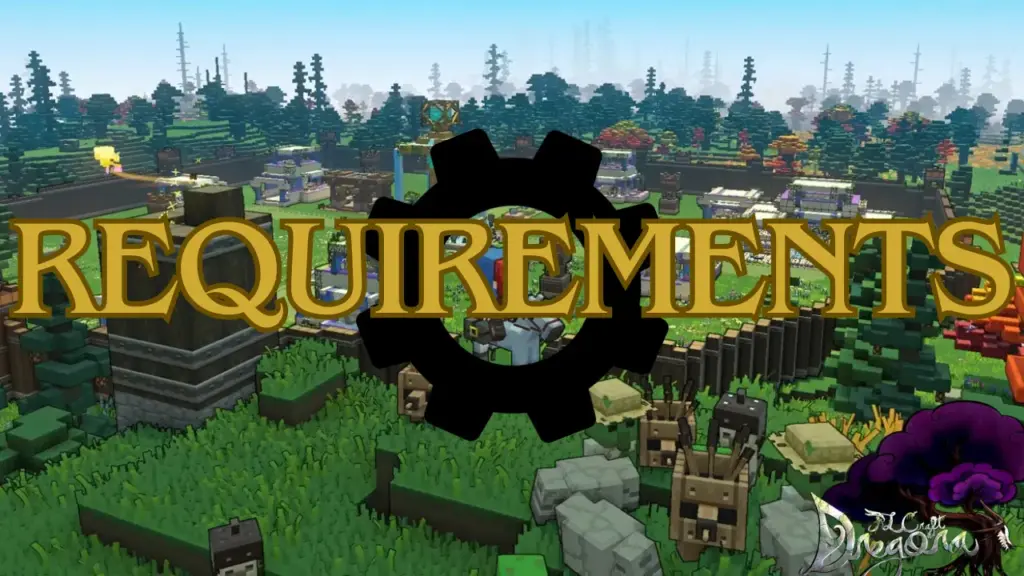
What Do I Need to Run RLCraft? A Comprehensive Guide
RLCraft. Just the name conjures images of dragons, dungeons, and daunting challenges. This isn’t your average Minecraft modpack; it’s a brutal, unforgiving, and incredibly rewarding experience that pushes the limits of both the game and your PC. So, you’re ready to dive into this hardcore world, but the burning question remains: what do I need to run RLCraft smoothly and without constant frustration? This guide will provide a detailed breakdown of the hardware and software requirements, offering practical tips and expert advice to ensure your RLCraft adventure is a success.
Forget the vanilla Minecraft experience. RLCraft throws in a staggering number of mods – over 250, in fact – that drastically alter gameplay, add complex mechanics, and significantly increase the game’s resource demands. This means that your trusty old computer that handles regular Minecraft just fine might struggle to keep up. We’ll explore the minimum and recommended specifications, delve into the nuances of CPU, GPU, RAM, and storage, and provide solutions to optimize your setup for peak performance. Whether you’re building a new rig from scratch or trying to squeeze more life out of your current system, this guide has you covered. Let’s get started.
Understanding RLCraft’s Performance Demands
To truly understand what you need to run RLCraft effectively, it’s essential to grasp why this modpack is so demanding in the first place. RLCraft isn’t just a collection of aesthetic enhancements; it fundamentally overhauls the game’s mechanics, adding layers of complexity that impact performance. The sheer number of mods, combined with their individual resource requirements, can quickly overwhelm even moderately capable systems.
The biggest performance hogs are often the mods that introduce complex world generation, realistic physics, and advanced AI. Mods that add intricate structures, sprawling dungeons, or massive numbers of entities (mobs, items, etc.) can significantly impact your frame rate. Furthermore, RLCraft’s emphasis on realism, such as temperature mechanics and thirst management, adds additional layers of processing that vanilla Minecraft simply doesn’t require. As a result, the game relies heavily on the CPU for these calculations.
It’s important to note that RLCraft’s performance isn’t solely dependent on raw hardware power. Software configurations, Java versions, and even Minecraft settings can play a crucial role in determining how smoothly the game runs. A well-optimized system with slightly weaker hardware can often outperform a poorly configured system with more powerful components. Therefore, a holistic approach that considers both hardware and software optimization is key to achieving optimal performance in RLCraft.
Minimum & Recommended System Requirements for RLCraft
Let’s break down the specific hardware components that are crucial for running RLCraft. While the minimum requirements might allow you to launch the game, they likely won’t provide a playable experience. The recommended specifications are a more realistic target for achieving smooth and enjoyable gameplay.
CPU (Processor):
- Minimum: Intel Core i3-3220 or AMD Athlon X4 555
- Recommended: Intel Core i5-4690 or AMD Ryzen 5 1600
RLCraft is surprisingly CPU-intensive due to its reliance on calculations for mod mechanics and world generation. The CPU handles tasks like AI processing, physics simulations, and block updates. While the minimum CPUs listed are technically capable of running the game, they’ll likely result in significant stuttering and low frame rates, especially in densely populated areas or during combat. The recommended CPUs offer a much smoother experience, allowing you to explore the world and engage in combat without constant performance drops.
GPU (Graphics Card):
- Minimum: NVIDIA GeForce GT 630 or AMD Radeon HD 7750
- Recommended: NVIDIA GeForce GTX 970 or AMD Radeon RX 570
While RLCraft isn’t as graphically demanding as some modern AAA titles, a dedicated graphics card is still essential for rendering the game’s complex environments and effects. Integrated graphics solutions are generally not sufficient for a playable experience. The minimum GPUs listed will struggle to maintain a stable frame rate, even at low settings. The recommended GPUs provide a significant performance boost, allowing you to play at higher resolutions and with more visual effects enabled without sacrificing performance.
RAM (Memory):
- Minimum: 6GB
- Recommended: 8GB
RAM is arguably the most critical component for running RLCraft. The modpack’s extensive content requires a significant amount of memory to load and process. Insufficient RAM will result in frequent crashes, stuttering, and overall poor performance. While 6GB might be technically sufficient to launch the game, 8GB is highly recommended to ensure a smooth and stable experience. For even better performance, especially when running other applications in the background, consider 16GB of RAM.
Storage:
- Minimum: 10GB available space
- Recommended: SSD (Solid State Drive) with 10GB available space
While a traditional hard drive (HDD) will technically work, an SSD is highly recommended for RLCraft. SSDs offer significantly faster read and write speeds, which translates to quicker loading times, smoother world generation, and reduced stuttering. Installing RLCraft on an SSD can drastically improve your overall gaming experience. Ensure you have at least 10GB of free space to accommodate the modpack and its associated files.
Operating System:
- Windows 7/8/10/11, macOS 10.12+, Linux
RLCraft is compatible with a wide range of operating systems, including Windows, macOS, and Linux. However, ensure that your operating system is up-to-date with the latest drivers and patches to ensure optimal performance. Windows 10 and 11 are generally recommended for their improved performance and compatibility with modern hardware.
Java:
- Java 8 (64-bit)
RLCraft requires Java 8 (64-bit) to run. Ensure that you have the correct version of Java installed and configured properly. Older versions of Java may cause compatibility issues and performance problems. You can download Java 8 from the official Oracle website.
Fine-Tuning Your System for Optimal RLCraft Performance
Meeting the minimum or even recommended system requirements doesn’t guarantee a flawless RLCraft experience. Optimizing your system settings and in-game configurations is crucial for maximizing performance and minimizing lag.
Allocating More RAM to Minecraft:
By default, Minecraft is allocated a limited amount of RAM. Increasing the allocated RAM can significantly improve RLCraft’s performance, especially if you have more than 8GB of RAM installed. To allocate more RAM, you’ll need to modify the Minecraft launcher settings. In the CurseForge launcher, you can adjust the allocated RAM under the settings menu. Experiment with different values to find the optimal balance for your system. A good starting point is to allocate 6-8GB of RAM.
Optimizing Java Arguments:
Java arguments are command-line options that can be used to fine-tune the Java Virtual Machine (JVM) and improve Minecraft’s performance. Several Java arguments are specifically designed to optimize memory management and garbage collection, which can significantly reduce lag and stuttering. Research and experiment with different Java arguments to find the optimal configuration for your system. Some popular Java arguments include `-Xmx`, `-Xms`, and `-XX:+UseG1GC`.
Adjusting Minecraft Video Settings:
Minecraft’s video settings can have a significant impact on performance. Lowering the graphics settings can dramatically improve frame rates, especially on lower-end systems. Experiment with different settings to find the optimal balance between visual quality and performance. Some key settings to adjust include:
- Graphics: Set to Fast
- Render Distance: Reduce to 8-12 chunks
- Particles: Set to Minimal
- Animations: Disable unnecessary animations
- Clouds: Turn off or set to Fast
Disabling Unnecessary Mods:
While RLCraft is designed as a cohesive modpack, some mods may be more resource-intensive than others. If you’re experiencing performance issues, consider disabling mods that you don’t use or that have a significant impact on frame rates. Use a performance monitoring tool to identify the most resource-intensive mods and experiment with disabling them to see if it improves performance.
Updating Graphics Drivers:
Outdated graphics drivers can cause performance issues and compatibility problems. Ensure that you have the latest drivers installed for your graphics card. You can download the latest drivers from the NVIDIA or AMD website.
Closing Background Applications:
Running multiple applications in the background can consume system resources and impact RLCraft’s performance. Close any unnecessary applications before launching the game to free up RAM and CPU resources.
Choosing the Right Hardware: A Deeper Dive
Selecting the right hardware is crucial for a smooth RLCraft experience. Let’s delve deeper into each component and explore some specific recommendations.
CPU: Prioritizing Single-Core Performance
While multi-core CPUs are generally beneficial for modern games, Minecraft, and by extension RLCraft, still relies heavily on single-core performance. This means that a CPU with a high clock speed and strong single-core performance will generally outperform a CPU with more cores but lower clock speeds. When choosing a CPU, prioritize models with clock speeds of at least 3.5 GHz or higher. Intel’s Core i5 and i7 series, as well as AMD’s Ryzen 5 and Ryzen 7 series, are excellent choices.
GPU: Balancing Power and Price
The GPU is responsible for rendering the game’s graphics and visual effects. While RLCraft isn’t as graphically demanding as some modern AAA titles, a dedicated graphics card is still essential for a smooth experience. Aim for a GPU with at least 4GB of VRAM to handle the modpack’s textures and effects. NVIDIA’s GeForce GTX 1660 Super or RTX 2060, as well as AMD’s Radeon RX 580 or RX 5500 XT, are good options for mid-range builds. For high-end builds, consider NVIDIA’s GeForce RTX 3060 or higher, or AMD’s Radeon RX 6600 XT or higher.
RAM: More is Always Better
As mentioned earlier, RAM is crucial for RLCraft’s performance. While 8GB is the recommended minimum, 16GB is highly recommended for a smoother experience, especially if you plan to run other applications in the background. Ensure that you choose RAM with a speed of at least 2400 MHz or higher for optimal performance.
Storage: SSD is Non-Negotiable
An SSD is essential for fast loading times and smooth world generation. Choose an SSD with at least 256GB of storage to accommodate RLCraft and your operating system. NVMe SSDs offer even faster speeds than traditional SATA SSDs, but they are generally more expensive.
RLCraft: A Brutal but Rewarding Experience
RLCraft is a challenging and unforgiving modpack that tests your skills and patience. However, it’s also an incredibly rewarding experience that offers a unique and immersive gameplay experience. By understanding the system requirements and optimizing your setup, you can ensure that your RLCraft adventure is a smooth and enjoyable one. Remember to allocate enough RAM, fine-tune your video settings, and choose the right hardware for your budget. With a little preparation and optimization, you’ll be able to conquer the challenges of RLCraft and emerge victorious.
Ultimately, understanding what do i need to run RLCraft boils down to balancing hardware capabilities with software optimization. Don’t be afraid to experiment with different settings and configurations to find the optimal balance for your system. And most importantly, have fun exploring the dangerous and exciting world of RLCraft!
Expert Insights: Optimizing Your RLCraft Journey
Based on extensive community testing and expert consensus, several key optimizations can significantly improve your RLCraft experience beyond the standard recommendations. These tweaks often involve a deeper understanding of Minecraft’s engine and how it interacts with the numerous mods in the pack. One crucial area is garbage collection within Java. Experimenting with different garbage collection algorithms, such as G1GC or CMS, can reduce stuttering and improve overall frame stability. Furthermore, consider using a dedicated server, even for single-player, as it can offload some of the processing burden from your client, resulting in smoother gameplay.
Another often overlooked aspect is the impact of resource packs. While high-resolution textures can enhance the visual appeal of RLCraft, they can also significantly strain your GPU. Opting for lower-resolution or optimized resource packs can provide a noticeable performance boost without drastically sacrificing visual quality. Finally, regularly clearing your Minecraft’s cache can prevent the accumulation of temporary files that can lead to performance degradation over time. By implementing these advanced optimizations, you can squeeze every last drop of performance out of your system and fully immerse yourself in the world of RLCraft.
Ready to Dive In? Share Your RLCraft Rigs!
We hope this comprehensive guide has shed light on what you need to run RLCraft and empowered you to optimize your system for the best possible experience. Now it’s your turn! Share your own RLCraft rig specifications and any performance tips you’ve discovered in the comments below. Let’s build a community knowledge base to help everyone conquer the challenges of this amazing modpack.