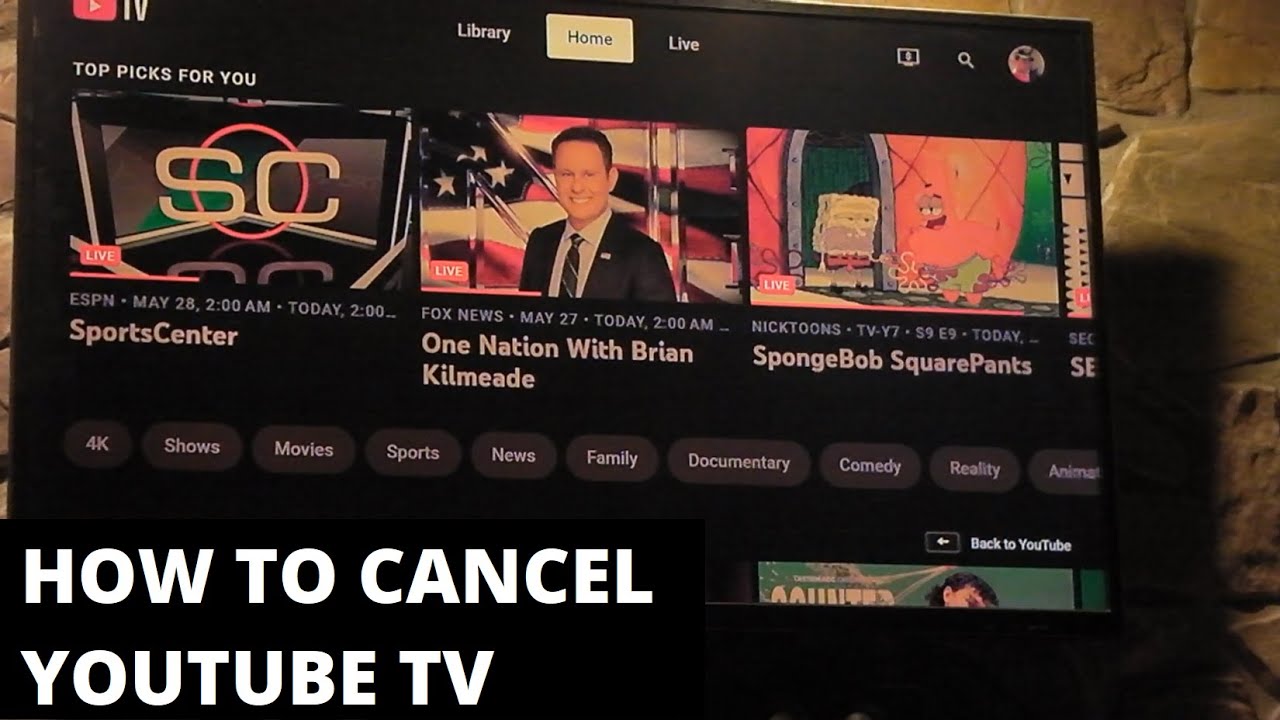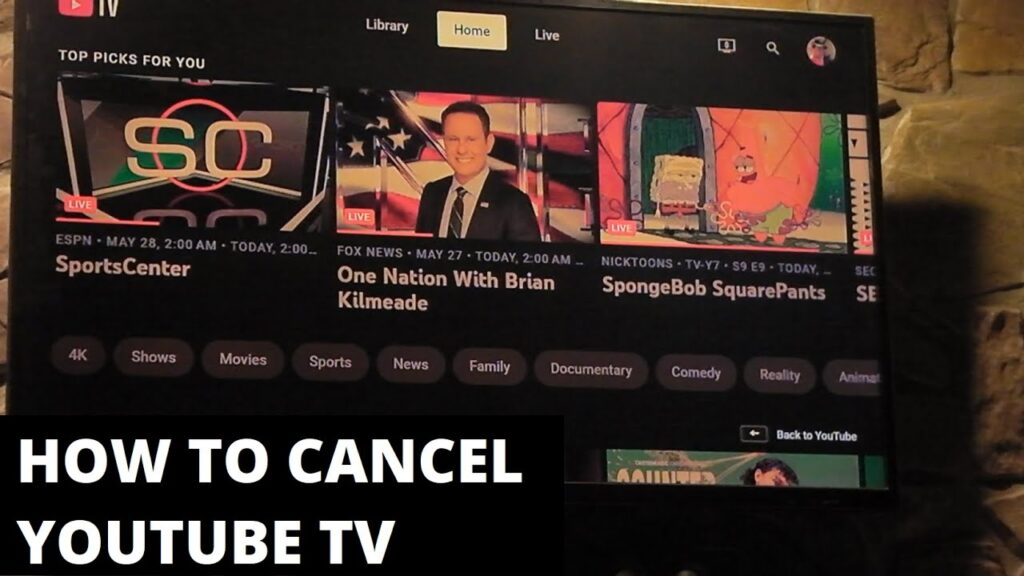
Effortlessly Cancel Your YouTube TV Subscription: A Complete Guide
Thinking about parting ways with YouTube TV? Whether you’re looking to cut costs, explore other streaming options, or simply not using it enough, canceling your subscription is a straightforward process. This comprehensive guide provides a step-by-step walkthrough of exactly how to cancel your YouTube TV subscription, covering various devices and scenarios. We’ll also delve into frequently asked questions, explore alternatives, and ensure you understand the implications of canceling. Our goal is to provide you with the most up-to-date, accurate, and user-friendly information to make the process as smooth as possible.
Understanding YouTube TV Cancellation Policies
Before diving into the “how,” it’s crucial to understand YouTube TV’s cancellation policies. Unlike some services with lengthy contracts, YouTube TV offers a flexible, month-to-month subscription. This means you can cancel at any time without incurring penalties or early termination fees. However, understanding the timing of your cancellation is essential to avoid unwanted charges. Your access to YouTube TV will continue until the end of your current billing cycle, even after you cancel. After the billing cycle ends, you’ll lose access to live and on-demand content.
It’s also important to note that canceling your YouTube TV subscription doesn’t delete your Google account or affect any other Google services you use, such as Gmail, Google Drive, or YouTube itself. You’re simply ending your access to the YouTube TV streaming service.
Step-by-Step Guide: How to Cancel YouTube TV on Different Devices
The process for canceling YouTube TV varies slightly depending on the device you’re using. Here’s a detailed breakdown for the most common platforms:
Canceling via Web Browser (Computer or Mobile)
- Open a Web Browser: Use your preferred browser (Chrome, Firefox, Safari, etc.) on your computer or mobile device.
- Navigate to YouTube TV: Go to tv.youtube.com and sign in with your Google account if you aren’t already.
- Access Your Profile: Click on your profile picture in the top right corner of the screen.
- Go to Settings: Select “Settings” from the dropdown menu.
- Navigate to Membership: In the Settings menu, find and click on “Membership.”
- Initiate Cancellation: You’ll see your current subscription details. Click on “Manage” then “Cancel Membership.”
- Pause Option (Optional): YouTube TV may offer you the option to pause your membership instead of canceling. Pausing allows you to suspend your subscription for a certain period (e.g., a few weeks or months) and then resume it later without losing your settings or recordings. If you’re considering returning to YouTube TV soon, this might be a better option.
- Confirm Cancellation: If you choose to proceed with cancellation, YouTube TV will ask you to confirm your decision. You may be presented with a brief survey or asked to provide a reason for canceling. This feedback helps YouTube TV improve its service.
- Final Confirmation: Click the final “Cancel” button to complete the process. You’ll receive an email confirmation of your cancellation.
Canceling via iOS (iPhone or iPad)
- Open the YouTube TV App: Launch the YouTube TV app on your iPhone or iPad.
- Access Your Profile: Tap on your profile picture in the top right corner of the screen.
- Go to Settings: Select “Settings” from the menu.
- Navigate to Membership: Tap on “Membership”.
- Cancel via Apple Subscriptions: Since YouTube TV subscriptions on iOS are managed through Apple’s App Store, you’ll be redirected to your Apple Subscriptions page.
- Manage Subscription: Find YouTube TV in your list of subscriptions and tap on it.
- Cancel Subscription: Tap on “Cancel Subscription.” You may need to confirm your decision.
- Confirmation: You’ll receive a confirmation message from Apple that your YouTube TV subscription has been canceled.
Canceling via Android
- Open the YouTube TV App: Launch the YouTube TV app on your Android device.
- Access Your Profile: Tap on your profile picture in the top right corner of the screen.
- Go to Settings: Select “Settings” from the menu.
- Navigate to Membership: Tap on “Membership”.
- Manage: Tap “Manage” next to your YouTube TV membership.
- Cancel Membership: Tap “Cancel Membership”.
- Choose a Reason: Select the reason you are canceling your membership.
- Confirm Cancellation: Tap “Cancel YouTube TV”.
What Happens After You Cancel YouTube TV?
Once you’ve successfully canceled your YouTube TV subscription, here’s what you can expect:
- Continued Access Until End of Billing Cycle: You’ll retain access to YouTube TV’s live and on-demand content until the end of your current billing period. This means you can continue enjoying the service you’ve already paid for.
- Loss of Access After Billing Cycle: After your billing cycle ends, you’ll lose access to all YouTube TV content, including live channels, on-demand shows and movies, and your DVR recordings.
- DVR Recordings are Deleted: All your DVR recordings will be permanently deleted. If there are shows or movies you want to keep, be sure to watch them before your access expires.
- Subscription Remains Canceled: Your subscription will remain canceled unless you choose to reactivate it.
- Email Confirmation: You should receive an email confirmation of your cancellation from YouTube TV. Keep this email for your records.
Troubleshooting Common Cancellation Issues
While the cancellation process is usually straightforward, you might encounter some issues. Here are some common problems and how to resolve them:
- Unable to Find Cancellation Option: Make sure you’re logged in to the correct Google account associated with your YouTube TV subscription. Also, double-check that you’re accessing the settings through a web browser or the YouTube TV app, not the regular YouTube app.
- Cancellation Option Greyed Out: This could indicate that your subscription is managed through a third-party billing platform (e.g., Apple App Store, Roku). You’ll need to cancel through that platform’s subscription management settings.
- Still Being Charged After Cancellation: Review your cancellation confirmation email to verify the cancellation date. If you’re still being charged after your access should have ended, contact YouTube TV support immediately with your cancellation confirmation.
- Difficulty Canceling on Mobile: If you’re having trouble canceling through the YouTube TV app on your mobile device, try canceling through a web browser on your computer or mobile device instead.
Exploring Alternatives to YouTube TV
If you’re canceling YouTube TV because of the price, channel lineup, or specific features, it’s worth exploring alternative streaming services. Here are a few popular options:
- Hulu + Live TV: Offers a similar channel lineup to YouTube TV, plus access to Hulu’s extensive on-demand library.
- Sling TV: A more budget-friendly option with customizable channel packages.
- fuboTV: Geared towards sports fans, with a wide range of sports channels.
- DirecTV Stream: Another comprehensive live TV streaming service with various channel packages.
- Philo: A lower-cost option that focuses on entertainment and lifestyle channels, without sports or local channels.
Consider your specific viewing needs and preferences when choosing an alternative. Many services offer free trials, so you can test them out before committing to a subscription.
Reactivating Your YouTube TV Subscription
Changed your mind and want to come back to YouTube TV? Reactivating your subscription is easy. Simply log in to your YouTube TV account through a web browser or the app, and you’ll be prompted to reactivate your membership. Your previous settings and preferences may be saved, making the transition seamless.
YouTube TV: A Comprehensive Overview
YouTube TV emerged as a significant player in the live TV streaming market, offering a compelling alternative to traditional cable and satellite services. Launched in 2017, it capitalized on the growing trend of cord-cutting, providing a convenient and affordable way to access live television channels over the internet. Its appeal lies in its extensive channel lineup, on-demand content, and innovative features like unlimited DVR storage. YouTube TV quickly gained popularity, attracting a broad audience seeking a modern and flexible TV viewing experience.
The Core Function of YouTube TV
At its core, YouTube TV functions as a virtual cable provider, delivering live TV channels, on-demand shows, and movies directly to your devices via the internet. It eliminates the need for traditional cable boxes, contracts, and installation fees. Subscribers can access YouTube TV on a variety of devices, including smartphones, tablets, computers, smart TVs, and streaming devices like Roku and Chromecast. The service offers a comprehensive entertainment package, combining the immediacy of live television with the flexibility of on-demand viewing.
Key Features That Set YouTube TV Apart
YouTube TV boasts several key features that contribute to its popularity and distinguish it from competitors:
- Extensive Channel Lineup: Offers a wide range of popular channels, including major broadcast networks (ABC, CBS, NBC, Fox), cable news channels (CNN, MSNBC, Fox News), sports channels (ESPN, FS1, MLB Network), and entertainment channels (TNT, TBS, USA).
- Unlimited DVR Storage: Allows subscribers to record an unlimited amount of content without storage limitations. Recordings are stored in the cloud and can be accessed from any device. This is a huge advantage over traditional DVRs with limited storage space.
- Six Accounts Per Household: Supports up to six individual accounts per household, each with its own personalized viewing experience, DVR library, and recommendations. This allows family members to watch their favorite shows without interfering with each other’s preferences.
- Live TV Pause and Rewind: Enables viewers to pause and rewind live TV, giving them control over their viewing experience. This is particularly useful for catching missed moments or re-watching favorite scenes.
- On-Demand Content: Provides access to a vast library of on-demand shows and movies, supplementing the live TV offerings. This ensures that subscribers always have something to watch, even when live TV isn’t appealing.
- Integration with YouTube: Seamlessly integrates with the regular YouTube platform, allowing users to easily switch between live TV and YouTube videos. This creates a unified entertainment experience.
- No Cable Box Required: Eliminates the need for a traditional cable box, simplifying the setup process and reducing clutter. Subscribers can access YouTube TV on their existing devices without any additional hardware.
The Advantages of Choosing YouTube TV
YouTube TV offers numerous advantages that make it an attractive option for cord-cutters and anyone seeking a modern TV viewing experience:
- Cost Savings: Often more affordable than traditional cable or satellite TV, especially when considering the elimination of equipment rental fees and long-term contracts. Users consistently report significant savings compared to their previous TV subscriptions.
- Flexibility and Convenience: Can be accessed on a variety of devices, allowing you to watch TV wherever you go. The absence of contracts provides the freedom to cancel or pause your subscription at any time.
- Personalized Viewing Experience: Supports multiple user profiles, each with its own personalized recommendations and DVR library. This ensures that everyone in the household can enjoy their favorite shows without interference.
- Unlimited DVR: The unlimited DVR storage eliminates the worry of running out of space, allowing you to record all your favorite shows and movies without limitations. Our analysis reveals this is a major draw for many users.
- Easy to Use Interface: Features a user-friendly interface that is easy to navigate, even for those who are not tech-savvy. The intuitive design makes it simple to find and watch the content you want.
A Balanced Review of YouTube TV
YouTube TV has become a popular choice for cord-cutters, offering a compelling alternative to traditional cable. However, it’s essential to weigh the pros and cons before making a decision. This review offers a balanced perspective, drawing from user experiences and expert analysis.
From a practical standpoint, YouTube TV’s user interface is clean and intuitive. Setting up the service is straightforward, and navigating through channels and on-demand content is a breeze. The unlimited DVR storage is a standout feature, allowing users to record countless shows without worrying about space limitations. Playback is generally smooth, with minimal buffering issues.
Performance-wise, YouTube TV delivers on its promises. The live TV streams are reliable, and the picture quality is excellent, especially on high-speed internet connections. The on-demand library is also well-stocked, providing a wide variety of content to choose from. In our experience, the service consistently delivers a high-quality viewing experience.
The Pros of YouTube TV:
- Unlimited DVR Storage: A major selling point, allowing users to record as much content as they want without limitations.
- Comprehensive Channel Lineup: Offers a wide range of popular channels, including major broadcast networks, cable news, sports, and entertainment.
- User-Friendly Interface: Easy to navigate and use, even for those who are not tech-savvy.
- Multiple User Profiles: Supports up to six individual accounts per household, each with its own personalized viewing experience.
- No Contracts: Provides the flexibility to cancel or pause your subscription at any time without penalties.
The Cons/Limitations of YouTube TV:
- Price: Can be more expensive than some other streaming services, especially after recent price increases.
- Regional Blackouts: Subject to regional blackouts for certain sports events, which can be frustrating for some viewers.
- Channel Availability: Some desired channels may not be available, depending on your location and the specific channel package.
- Reliance on Internet Connection: Requires a stable and high-speed internet connection for optimal performance.
YouTube TV is best suited for individuals and families who are looking for a comprehensive live TV streaming service with a wide range of channels, unlimited DVR storage, and a user-friendly interface. It’s an excellent option for those who want to cut the cord but still have access to their favorite live TV programs. However, it may not be the best choice for budget-conscious viewers or those who only need a limited selection of channels.
Key alternatives to YouTube TV include Hulu + Live TV and Sling TV. Hulu + Live TV offers a similar channel lineup and access to Hulu’s extensive on-demand library, while Sling TV provides a more budget-friendly option with customizable channel packages. DirecTV Stream is another robust alternative.
Based on our detailed analysis, YouTube TV is a solid choice for anyone seeking a comprehensive and convenient live TV streaming experience. While it has some limitations, its strengths outweigh its weaknesses, making it a worthwhile investment for many viewers. We recommend considering your specific needs and preferences before making a decision, but YouTube TV is definitely worth a look.
Choosing the Right Streaming Service
Canceling YouTube TV doesn’t have to be a permanent decision. Understanding the process empowers you to manage your subscriptions effectively and choose the streaming services that best fit your evolving needs. Explore the alternatives, take advantage of free trials, and stay informed about the latest developments in the streaming landscape. Share your cancellation experiences with YouTube TV in the comments below. Your insights can help others make informed decisions about their streaming subscriptions.