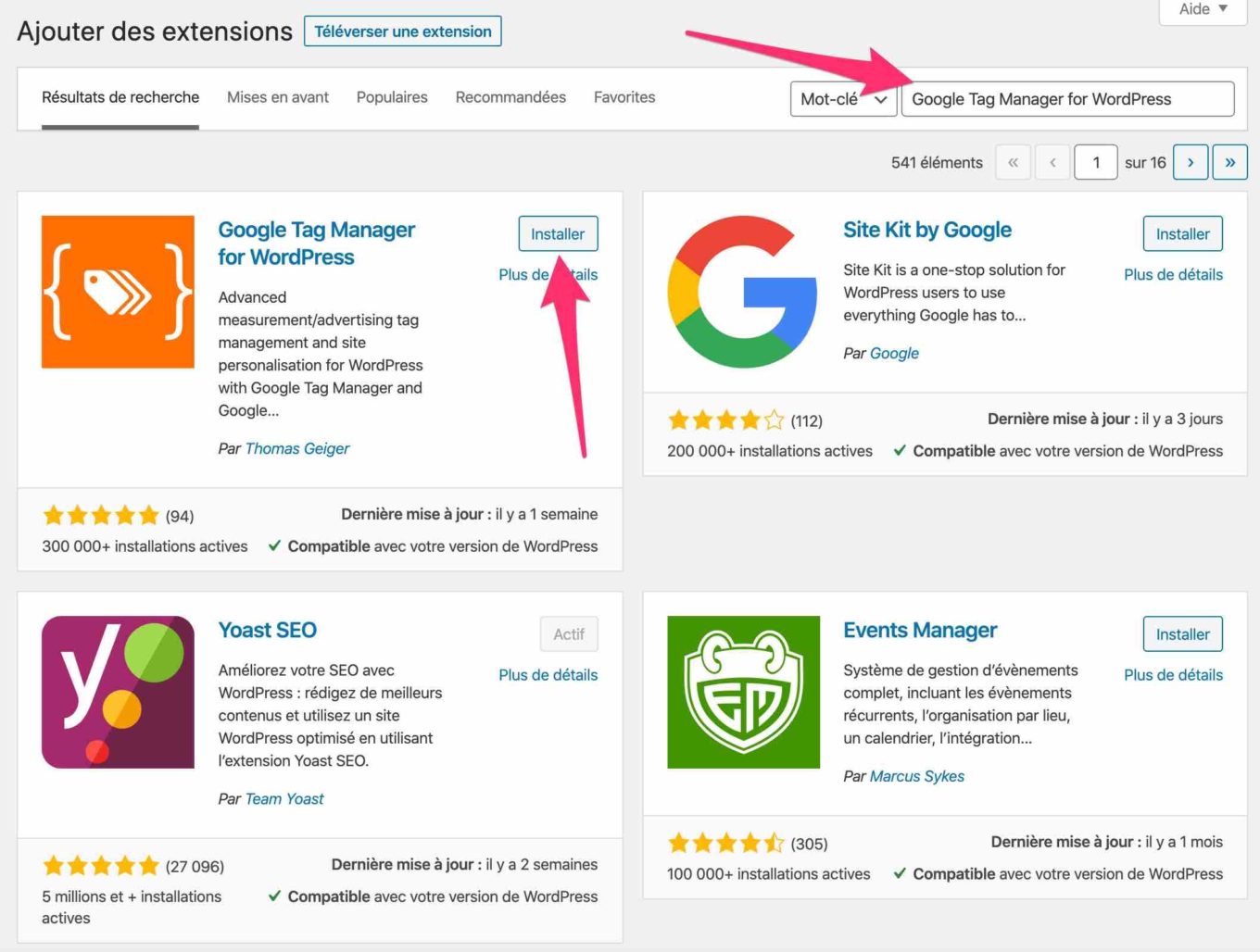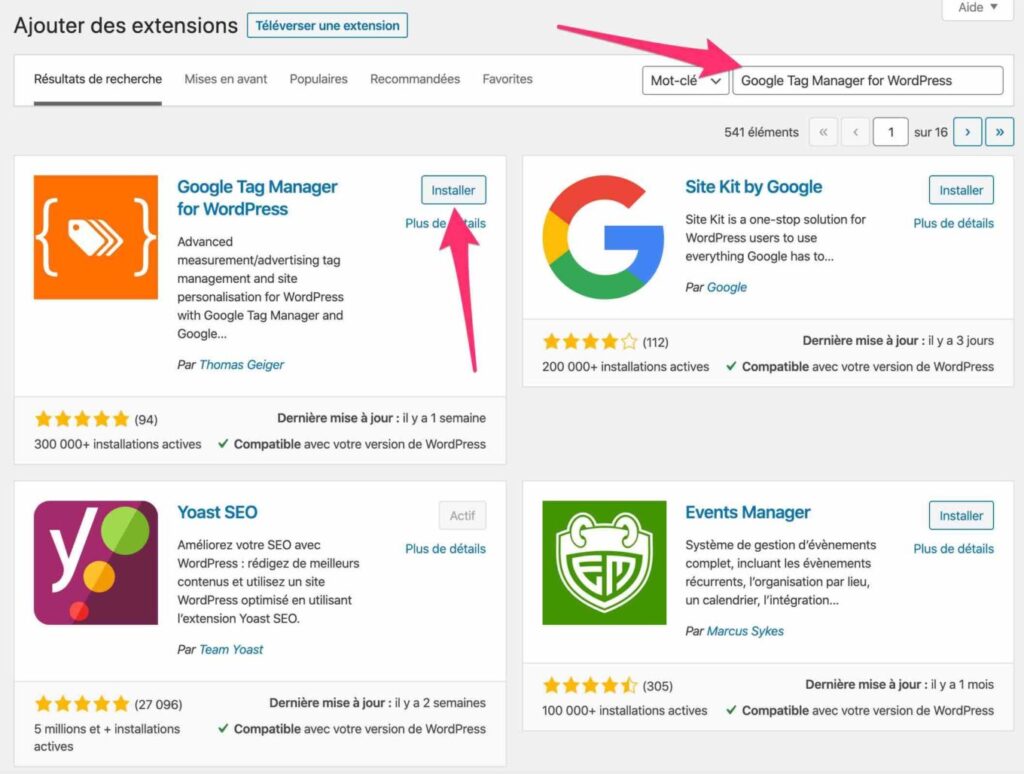
Unlock the Power of Google Tag Manager with Chrome Extensions: A Comprehensive Guide
Are you looking to streamline your website’s tag management, debug tracking issues, or simply enhance your Google Tag Manager (GTM) workflow? Chrome extensions designed for Google Tag Manager are powerful tools that can significantly improve your efficiency and accuracy. This comprehensive guide will explore the world of Google Tag Manager Chrome extensions, offering in-depth insights, practical advice, and expert recommendations to help you master tag management.
We’ll delve into the core functionalities of these extensions, discuss their advantages and limitations, and provide a detailed review of some of the most popular and effective options available. Whether you’re a seasoned marketing professional, a data-driven analyst, or a website owner looking to optimize your tracking, this guide will equip you with the knowledge and tools you need to succeed. Let’s embark on a journey to unlock the full potential of Google Tag Manager with Chrome extensions.
Understanding the Google Tag Manager Ecosystem
Google Tag Manager (GTM) is a free tag management system that allows you to quickly and easily update measurement codes and related code fragments, collectively known as tags, on your website or mobile app. These tags can be used for a variety of purposes, including:
- Analytics Tracking: Implementing and managing Google Analytics, Adobe Analytics, and other analytics platforms.
- Conversion Tracking: Tracking the effectiveness of your marketing campaigns and identifying key conversion points.
- Remarketing: Setting up remarketing audiences to re-engage with website visitors.
- A/B Testing: Implementing and managing A/B testing tools to optimize website performance.
- Heatmaps and Session Recording: Integrating tools like Hotjar or Crazy Egg to understand user behavior.
GTM simplifies the process of adding and managing these tags, eliminating the need to directly edit your website’s code. Instead, you manage tags through the GTM interface, and GTM injects the necessary code into your website. This not only saves time and effort but also reduces the risk of errors and improves website performance.
However, even with GTM’s user-friendly interface, managing tags can still be complex, especially for large websites with numerous tags and triggers. This is where Chrome extensions come in. They provide additional functionality and insights that can significantly enhance your GTM workflow.
The Role of Chrome Extensions in Google Tag Manager
Chrome extensions for Google Tag Manager are browser add-ons that extend the functionality of GTM, providing features such as:
- Tag Debugging: Inspecting which tags are firing on a page, the data they are sending, and any errors that may be occurring.
- Variable Inspection: Viewing the values of GTM variables, which are used to dynamically configure tags and triggers.
- Data Layer Exploration: Examining the data layer, which is a JavaScript object used to pass information from your website to GTM.
- Tag Management: Quickly enabling or disabling tags, creating new tags, and editing existing tags directly from your browser.
- Performance Monitoring: Tracking the performance of your tags and identifying any potential bottlenecks.
These extensions can save you time, reduce errors, and provide valuable insights into your GTM implementation. They are especially useful for debugging tracking issues, ensuring that your tags are firing correctly, and optimizing your website’s performance.
Tag Assistant Legacy (by Google): A Foundational Tool
While Google has deprecated the original Tag Assistant, the Tag Assistant Legacy extension remains a crucial tool for anyone working with Google Tag Manager. It provides essential debugging capabilities and insights into your tag implementation. While other extensions offer more advanced features, Tag Assistant Legacy is a solid foundation for understanding the basics of tag behavior.
Core Functionality: Tag Assistant Legacy allows you to see which Google tags are present on a page, identify implementation errors, and record user flows to analyze tag behavior across multiple pages.
How it works: Once installed, the extension adds an icon to your Chrome toolbar. Clicking the icon activates the Tag Assistant, which then analyzes the current page and displays information about the Google tags it detects. This includes Google Analytics, Google Ads, and, of course, Google Tag Manager.
Benefits:
- Easy Identification of Tag Errors: Quickly identify common implementation errors, such as missing or misconfigured tags.
- Comprehensive Tag Coverage: See all Google tags present on a page, not just GTM tags.
- Simple Interface: The extension has a straightforward and intuitive interface, making it easy to use even for beginners.
Limitations: Tag Assistant Legacy is primarily focused on identifying tag implementation errors and doesn’t offer advanced features like variable inspection or data layer exploration. For more in-depth analysis, you’ll need to use other extensions.
dataLayer Inspector+: Advanced Data Layer Analysis
dataLayer Inspector+ is a powerful Chrome extension that allows you to deeply inspect the data layer, which is a crucial component of Google Tag Manager. The data layer is a JavaScript object that holds all the information you want to track and pass to GTM. By examining the data layer, you can ensure that your website is sending the correct information to GTM and that your tags are firing correctly.
Key Features:
- Real-time Data Layer Monitoring: View data layer events as they occur on the page.
- Data Layer History: Track the history of data layer events, allowing you to see how the data layer changes over time.
- Data Layer Filtering: Filter data layer events based on specific criteria, such as event name or variable value.
- Data Layer Search: Search for specific values within the data layer.
- Data Layer Export: Export data layer events to a CSV file for further analysis.
Benefits:
- Improved Debugging: Quickly identify data layer issues that may be preventing your tags from firing correctly.
- Enhanced Data Accuracy: Ensure that your website is sending the correct information to GTM.
- Streamlined Workflow: Save time and effort by quickly accessing and analyzing the data layer.
How it Works: Once installed, the extension adds a panel to your Chrome Developer Tools. This panel displays a real-time view of the data layer, allowing you to see data layer events as they occur on the page. You can also filter, search, and export data layer events for further analysis.
GTM/GA Debug: Real-Time Tag and Event Tracking
GTM/GA Debug is another valuable Chrome extension for debugging Google Tag Manager and Google Analytics implementations. It provides real-time insights into tag firing, event tracking, and data being sent to Google Analytics.
Key Features:
- Real-time Tag Firing: See which tags are firing on a page as they happen.
- Event Tracking: Monitor Google Analytics events being sent from your website.
- Data Inspection: Inspect the data being sent with each tag and event.
- Error Detection: Identify errors or warnings related to your GTM or GA implementation.
Benefits:</n
- Immediate Feedback: Get instant feedback on your GTM and GA implementations.
- Simplified Debugging: Quickly identify and resolve tracking issues.
- Enhanced Understanding: Gain a deeper understanding of how your tags and events are working.
How it Works: After installation, the extension adds a panel to your Chrome Developer Tools. This panel displays real-time information about tag firing, event tracking, and data being sent to Google Analytics. You can filter and search this information to focus on specific tags or events.
EditThisCookie: Managing Cookies for Testing
While not directly a Google Tag Manager extension, EditThisCookie is an invaluable tool for anyone working with GTM and website tracking. Cookies play a critical role in many tracking implementations, and EditThisCookie allows you to easily manage and manipulate cookies for testing and debugging purposes.
Key Features:
- Cookie Editing: Modify the values of existing cookies.
- Cookie Creation: Create new cookies.
- Cookie Deletion: Delete cookies.
- Cookie Export/Import: Export cookies to a file and import them later.
Benefits:</n
- Simplified Testing: Easily test different scenarios by modifying cookie values.
- Improved Debugging: Debug tracking issues related to cookies.
- Enhanced Privacy: Manage your own cookies and protect your privacy.
How it Works: The extension adds an icon to your Chrome toolbar. Clicking the icon displays a list of all cookies for the current website. You can then edit, create, or delete cookies as needed.
Was ist Google Tag Manager?: A Multilingual Perspective
For those working in multilingual environments or collaborating with international teams, the “Was ist Google Tag Manager?” extension can be helpful. While primarily focused on providing information about Google Tag Manager in German (as the name suggests, which translates to “What is Google Tag Manager?”), it can be useful for understanding GTM concepts in a different language and ensuring consistent implementation across different language versions of a website.
Key Features:
- German Language Support: Provides information and documentation about Google Tag Manager in German.
- Concept Clarification: Helps clarify GTM concepts and terminology in a different language.
- Cross-Lingual Consistency: Facilitates consistent GTM implementation across different language versions of a website.
Benefits:</n
- Improved Communication: Enhances communication with German-speaking team members or clients.
- Enhanced Understanding: Gains a deeper understanding of GTM concepts from a different perspective.
- Global Consistency: Ensures consistent tracking and data collection across different language versions of a website.
Choosing the Right Extensions for Your Needs
The best Chrome extensions for Google Tag Manager will depend on your specific needs and workflow. Consider the following factors when choosing extensions:
- Your Skill Level: Some extensions are more complex than others. Choose extensions that you are comfortable using.
- Your Specific Needs: Identify the specific tasks you need to perform, such as debugging, data layer analysis, or tag management.
- The Extension’s Features: Evaluate the features offered by each extension and choose the ones that best meet your needs.
- The Extension’s Reviews and Ratings: Read reviews and ratings from other users to get an idea of the extension’s quality and reliability.
It’s often beneficial to use a combination of extensions to cover all your needs. For example, you might use Tag Assistant Legacy for basic tag debugging, dataLayer Inspector+ for in-depth data layer analysis, and GTM/GA Debug for real-time tag and event tracking.
Best Practices for Using Google Tag Manager Chrome Extensions
To get the most out of Google Tag Manager Chrome extensions, follow these best practices:
- Keep Your Extensions Up to Date: Regularly update your extensions to ensure that you have the latest features and bug fixes.
- Use Extensions Responsibly: Avoid using too many extensions at once, as this can slow down your browser.
- Understand the Extension’s Functionality: Before using an extension, take the time to understand its features and how it works.
- Use Extensions for Testing and Debugging: Chrome extensions are primarily intended for testing and debugging purposes. Avoid using them in production environments.
- Respect User Privacy: Be mindful of user privacy when using extensions to collect data.
The Future of Google Tag Manager and Chrome Extensions
The landscape of Google Tag Manager and Chrome extensions is constantly evolving. As GTM continues to develop and new tracking technologies emerge, we can expect to see even more powerful and innovative Chrome extensions designed to enhance the GTM workflow. Future extensions may incorporate features such as:
- Automated Tag Auditing: Automatically identify and fix common tag implementation errors.
- AI-Powered Insights: Provide AI-powered insights into tag performance and optimization opportunities.
- Integration with Other Tools: Seamlessly integrate with other marketing and analytics tools.
Empowering Your Analytics with GTM Extensions
Google Tag Manager Chrome extensions are indispensable tools for anyone working with Google Tag Manager. They provide valuable insights, streamline workflows, and help you ensure that your tags are firing correctly. By choosing the right extensions and following best practices, you can significantly improve your tag management efficiency and accuracy, ultimately leading to better data and more informed decisions. Share your experiences with Google Tag Manager Chrome extensions in the comments below, and let us know which tools you find most valuable.